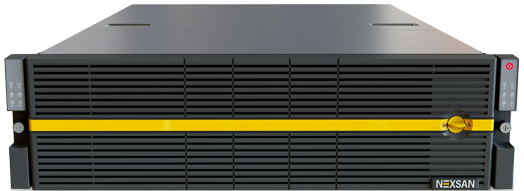
Cinema & Television students utilize the CineTV Server drive to submit projects (Classes folder), share files, and temporarily backup data (Students folder).
To request access, you must have your instructor send an email to westphalit@drexel.edu with your name, Drexel username (ABC123), and what class you need access for to access the CineTV shares.
Do not upload copyrighted material as it will be deleted and you will suffer the consequences of breaching Drexel’s AUP.
PLEASE NOTE: To access the server off campus with your personal computer, you must use Cisco AnyConnect VPN, available here.
Accessing the CineTV Server with Mac Lab Computer
– Make sure you are connected to the Drexel network via ethernet or wifi (dragonfly3)
– Click the Finder icon on the dock
– On the top task bar, click Go -> Connect to Server
– Type in smb://files.drexel.edu/colleges/westphal/cinetv
– Click Connect
– Enter your Drexel username (ABC123)
– Enter your Drexel password
– Click Connect
– Choose the proper folder to share and upload files
You can navigate through the CineTV server like any other hard drive. Please eject the drive when done.
Accessing the CineTV Server with a Windows Lab Computer
Windows 10
– Click on Start, type Run in the search bar, and select it
– Type in \\files.drexel.edu\colleges\westphal\cinetv
– Click Connect
– For PC computers, the server will recognize your login credentials, so you should not be prompted to enter them again. If you are on a personal computer, if prompted for a username/password, enter your full Drexel email and your password.
– Choose the proper folder to share and upload files
Windows 11
– right-click on Start and select File Explorer
– In a File Explorer window, click the ellipses button (three dots) in the toolbar, then select Map Network Drive in the menu that appears.
– In the Map Network Drive window, click the Drive drop-down menu and select a drive letter that you will assign to the network drive. It can be any letter in the list, depending on your personal preference.
– In the “Folder” field, type in \\files.drexel.edu\colleges\westphal\cinetv
– Select the Connect using different credentials toggle and use your Drexel email as the username.
– Click finish.
You can navigate through the CineTV server like any other hard drive. Please eject the drive when done.